If you’re a local business hoping for more traffic, don’t overlook the importance of a Google Business Profile. A Google Business Profile is one of the best ways to help your company show up for more local searchers right when they’re looking for businesses like yours.
In short, this profile is a listing in a local business directory that helps users find the kinds of businesses they’re searching for. Google used to call this directory Google Places, so some of this information might ring a bell if you’re familiar with Google Places SEO.
On this page, we’ll discuss everything you need to know about Google’s local profile option for businesses, including:
- What is a Google Business Profile?
- Why you should use your Google Business Profile
- How to create a Google Business Profile
Already know the basics and want to jump straight into how to set it up? No problem! This link will take you to our 10 simple steps for setting up your Google Business Profile.
What is a Google Business Profile?
A Google Business Profile is your company’s listing in Google’s online directory, which can appear in Google Search and Google Maps. When someone searches for nearby businesses, Google often uses this directory to provide a relevant list of companies.
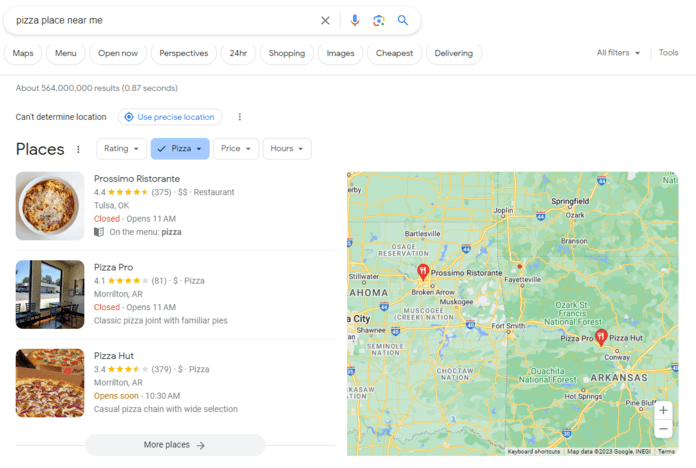
Your Google Business page gives users core information about your company in an easy-to-use format — and it’s one of the biggest drivers of local SEO’s benefits. This information includes:
- Your address (and easy-access directions via Google Maps)
- Operating hours
- Phone number
- Website
- Photos
- Reviews
- And more
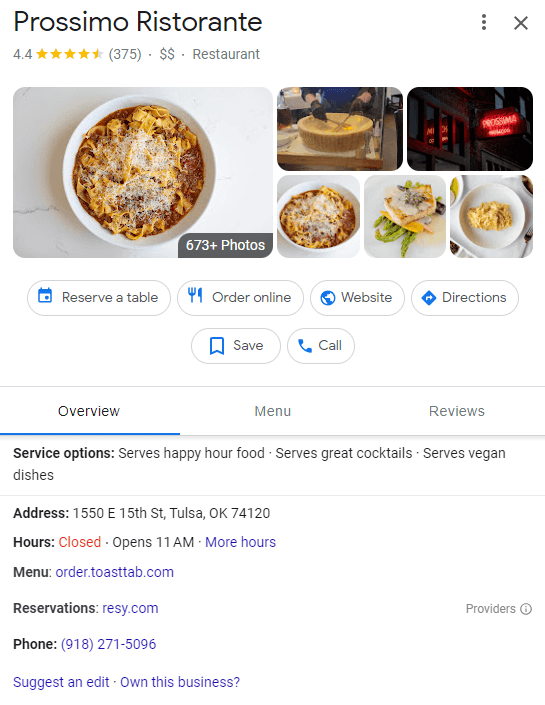
In short, a Google Business Profile is a digestible way for users to learn more about your business on Google properties.
Why you should use your Google Business Profile
Imagine a user searching for a good burger or needing the perfect store to go last-minute gift shopping. This user needs a trustworthy—and fast—means of finding the right place. Enter Google’s local listings.
If your business shows up in these listings, you can reap benefits such as:
- More visibility in search results: For searches like, “restaurants near me” or “hotels in Harrisburg,” Google will often show a list of local service businesses near the top of the results. To capture this prime real estate, you want an optimized Google Business Profile.
- Ease of navigation for local customers: Because these profiles are tied to Google Maps, all a user has to do is tap or click for directions. Talk about easy!
- Added trust in your business: Because your profile can include pictures and customer reviews, it also helps users get a better idea of your business. These elements help build trust (even if you’re a part of a well-known franchise), making users more likely to want to stop by.
How to create a Google Business Profile
Here’s how to create a Google Business page in 10 easy steps:
- Sign in to or set up your Google Account
- Find your business on Google
- Add your business to Google
- Enter your business name and category
- Add your location (if applicable)
- Fill in your service area
- Add your contact information
- Finish the profile creation process
- Verify your profile
- Optimize your listing
P.S., if you know how to set up Google My Business, you’re already in good shape! Google Business Profile is the new name for what Google used to call Google My Business.
Now let’s dive in!
1. Sign in to or set up your Google Account
To set up Google My Business, or your Google Business Profile, you’ll first need a Google account. If you already have one, sign in to it.
Otherwise, you’ll want to create a new one using your business email domain. On the setup screen, be sure to click “Create account” and select the option “To manage my business.”
2. Find your business on Google
Often, your business will already have a profile on Google, even if you didn’t create it yourself. If this is the case, you’ll want to claim it to control and optimize the information found on it.
To do so, search for it at business.google.com/create. Type your business name into the search bar and see if an existing profile appears. If so, select it from the dropdown. From here, skip to step 4.
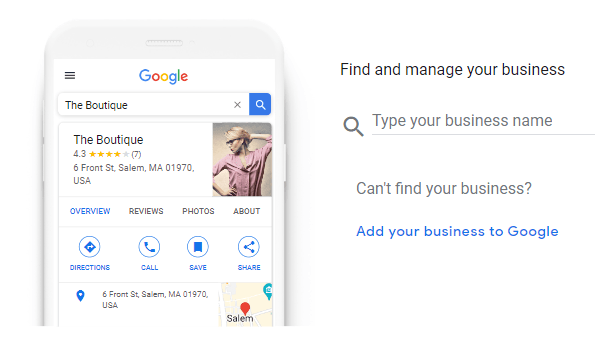
When you select your business from the dropdown, Google might inform you that someone else is already managing the profile. If so, you can request access by clicking the button.
3. Add your business to Google
If you didn’t find your business in step 2, never fear! Just follow these steps to create a new Google Business Profile: At business.google.com/create, click “Add your business to Google.” Then, follow the on-screen prompts and jump to step 4.
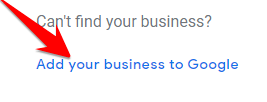
4. Enter your business name and category
Once your profile is created, you’ll want to add or update your business name. You’ll also select your business category. Then, proceed to the next step.
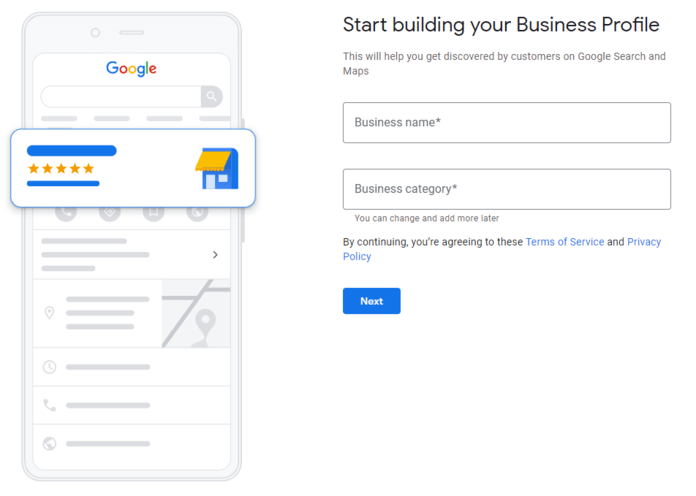
5. Add your location (if applicable)
Once you’ve entered your business name, you’ll likely have the option to add your location. If applicable, include this information to make it easier for users to find you.
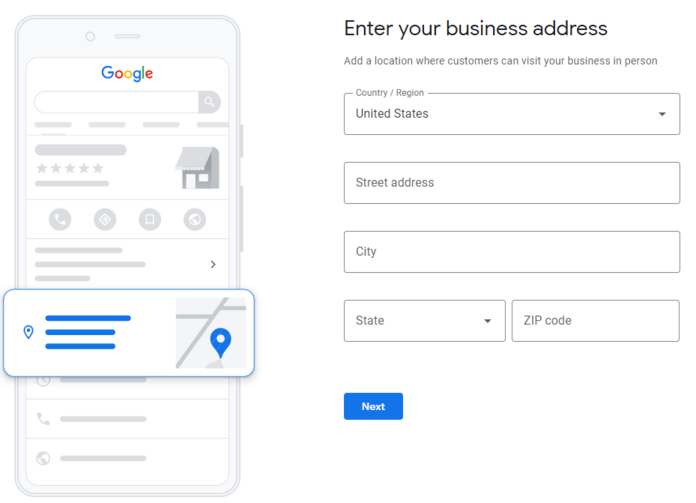
6. Fill in your service area
Help optimize your profile for nearby searchers by telling Google the locations you serve.
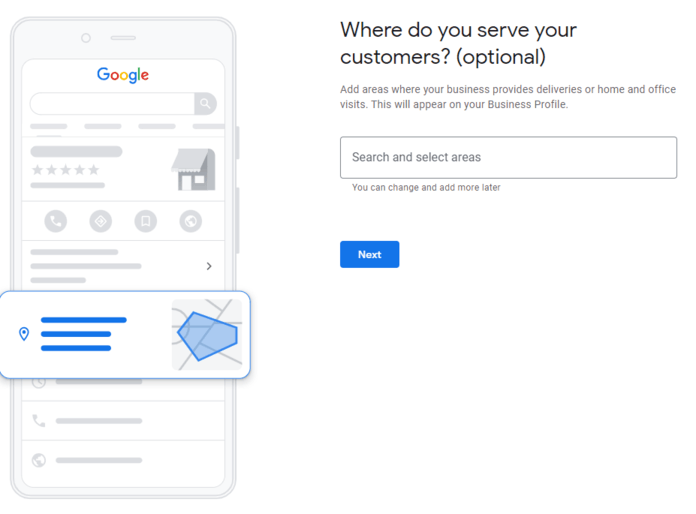
7. Add your contact information
Make it easier for users to contact your business by adding a phone number and website to your profile.
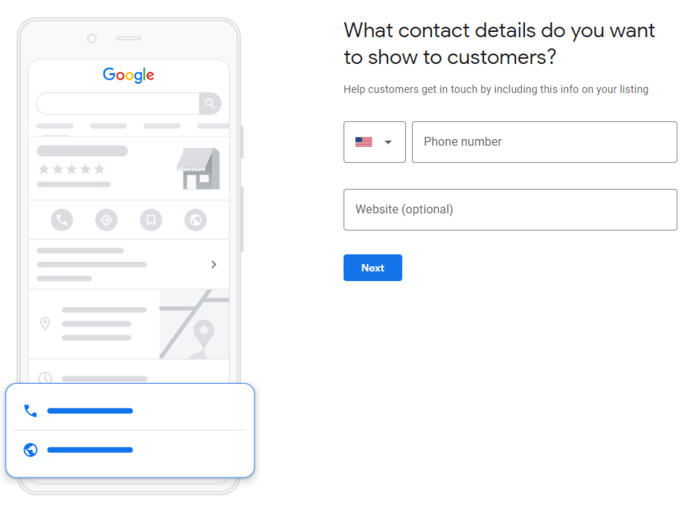
8. Finish the profile creation process
Follow the prompts to reach the end up of the setup process and hit “Finish.”
Pro tip: Ensure all the information you added is accurate so the verification process (step 9) goes smoothly. This information will also form the basis for your profile, so you want to ensure users will see accurate details!
9. Verify your profile
Now that you have all your business details added, decide whether you want to verify it now or later. Select the on-screen option of your choice and follow the instructions Google provides.
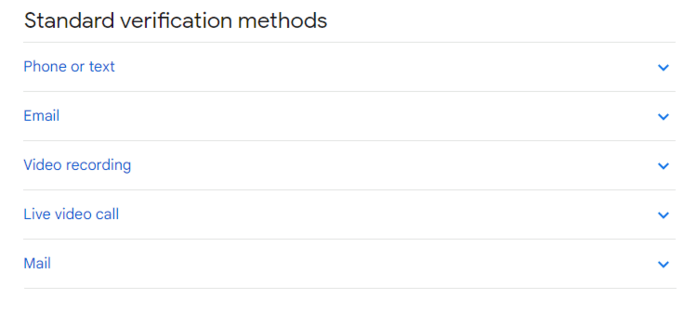
Once you’re verified, you’re ready to start optimizing your profile in step 6.
10. Optimize your listing
To maximize your Google Business Profile, fill out as much information as possible. For example, you can add photos, a business description, a logo, and more. You’ll also want to monitor your profile so you can respond to any reviews customers might leave.
Reach more local customers with Google search
Congratulations! Now that you know how to create a Google Business page, you’re on your way to helping your business appear for more local searches.
Keep this profile current, respond to any reviews you may receive, and enjoy the added visibility opportunities your new profile provides you. And remember to check out the rest of our blog for more helpful SEO tips!

$3bn+
revenue driven for clients
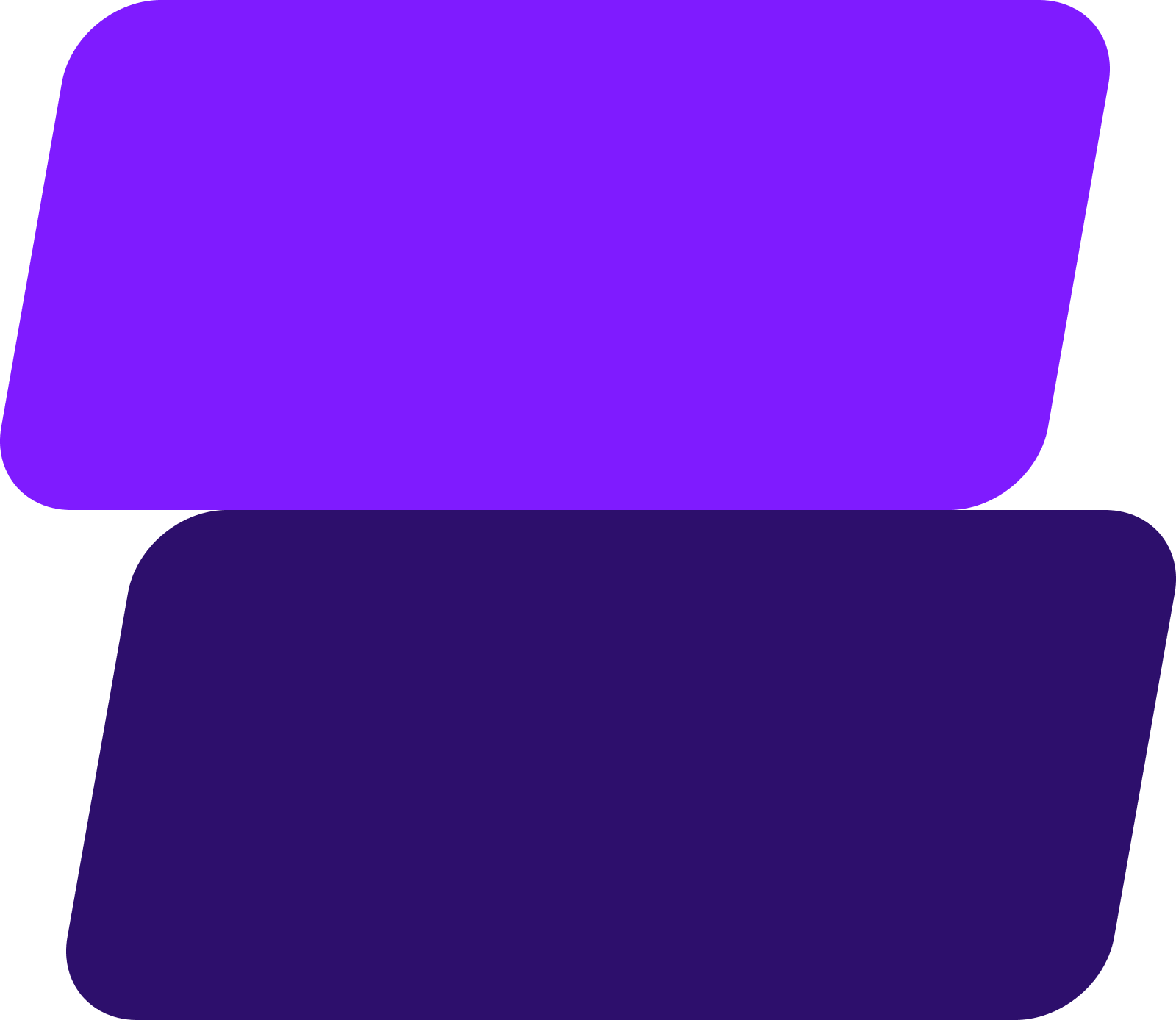
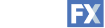

Add WebFX to your content marketing toolbox today
Get SEO ProposalTable of Contents
- What is a Google Business Profile?
- Why You Should Use Your Google Business Profile
- How to Create a Google Business Profile
- 1. Sign in to or Set Up Your Google Account
- 2. Find Your Business on Google
- 3. Add Your Business to Google
- 4. Enter Your Business Name and Category
- 5. Add Your Location (if Applicable)
- 6. Fill in Your Service Area
- 7. Add Your Contact Information
- 8. Finish the Profile Creation Process
- 9. Verify Your Profile
- 10. Optimize Your Listing
- Reach More Local Customers with Google Search
$3bn+
revenue driven for clients
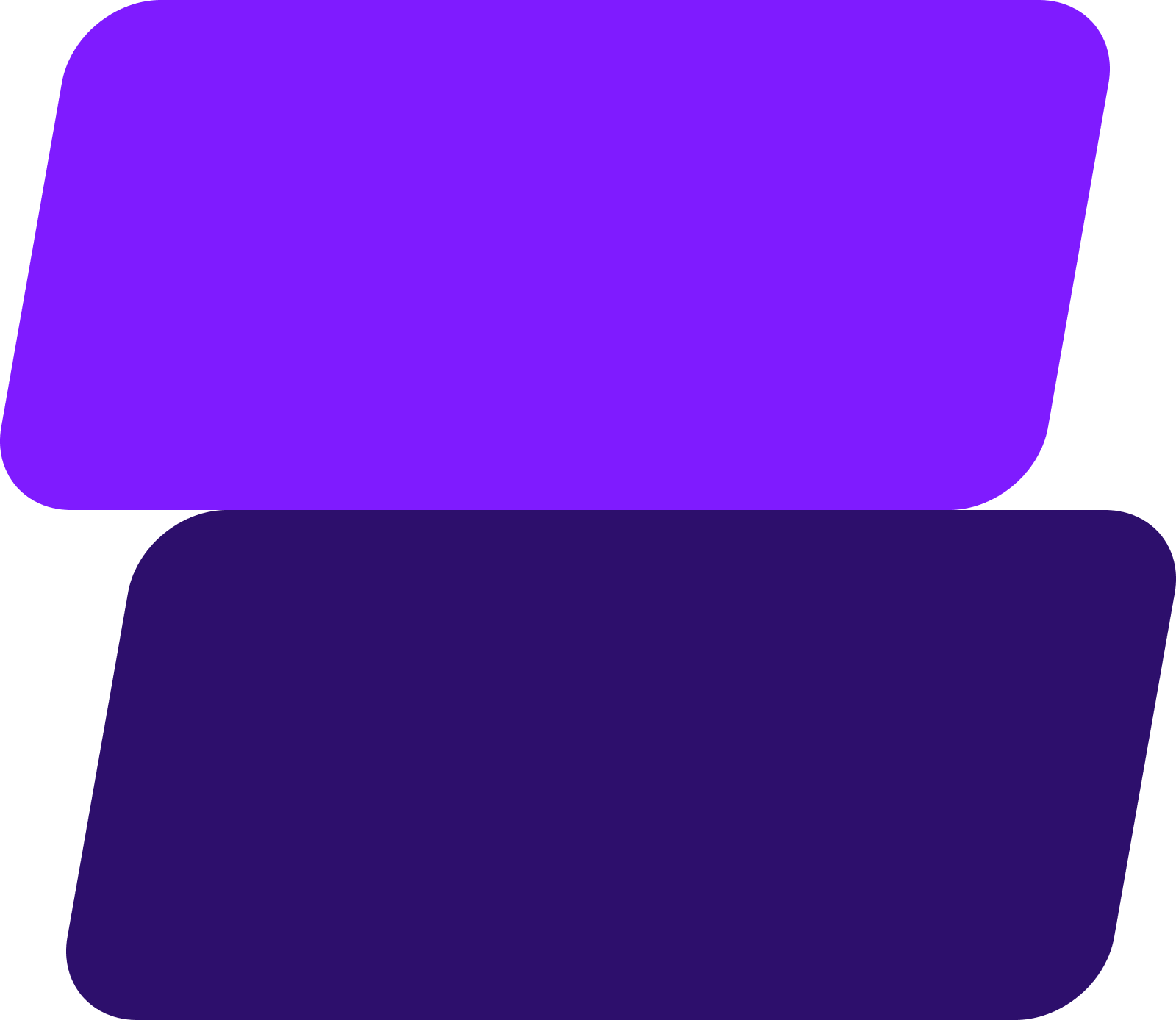
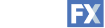

Add WebFX to your content marketing toolbox today
Get SEO Proposal

